Ordering process
If this is your first time submitting a request for an order or you are unsure about how to prepare/submit your request, please read these instructions over completely before proceeding. After choosing a request type, follow the instructions for your request type category. Incorrect submittals may result in your request being delayed.
Overview of the Order Submittal Process
Steps in the Ordering Process
Review the entire Order Submittal Process.
- Select your Category.
- Provide your Order Information.
- Submit your Request. (Please allow additional time if your request requires approval.)
When you receive notification, pick up your ordered items from the department office.
Submit an Order Request
On first screen, form will prompt you to select one of the following categories:
- Student
- Faculty member or Department Tech.
Click Next.
- Follow correct order information requirements for type (student, faculty, tech, etc.) See Below.
Student
Please provide the following information:
- Cell Phone Number
- Faculty Instructor/Advisor
- Faculty Email
- Indicate if the order is for senior project or capstone
- Indicate the course/section for the class you are purchasing items for. (If your purchase is for a project not related to a class, enter the project title instead.)
- Indicate if you are working on a team. (If you are, the form will prompt you to provide your team mates names.)
- Indicate if the order request is over $200.
- Click Next.
- Download the excel sheet linked in the form. Fill out the sheet with your name and indicate you are a student along with the order type, etc.
- List the items you need ordered with a link to that item.
- Save the spreadsheet.
- Click Next to be taken to the Order Upload page.
- Upload your spreadsheet.
- Click Submit.
- Download the excel sheet linked in the form. Fill out the sheet with your name and indicate you are a student along with the order type, etc.
- List the items you need ordered with a link to that item.
- Save the spreadsheet.
- Click Next to be taken to the Order Upload page.
- Upload your spreadsheet.
- Click Submit.
Order requests over $200 require department chair approval. You will be notified when your order request is approved, but items cannot be ordered until approval has been granted.
Faculty
Select one of the following types:
- Office Supplies
- Universal Faculty/Staff Support
- Lab/Classroom Project Support
- Computer Purchase (Faculty Grant Supported)
If you are requesting a computer to be purchase via the Faculty Workstation program, do not submit your request with this form. Contact your department chair directly to make this request.
- Download the excel sheet linked in the form. Fill out the sheet with your name and indicate you are a faculty member along with the order type, etc.
- List the items you need ordered with a link to that item.
- Save the spreadsheet.
- Click Next to be taken to the Order Upload page.
- Upload your spreadsheet.
- Click Submit.
- Download the excel sheet linked in the form. Fill out the sheet with your name and indicate you are a faculty member along with the order type, etc.
- List the items you need ordered with a link to that item.
- Save the spreadsheet.
- Click Next to be taken to the Order Upload page.
- Upload your spreadsheet.
- Click Submit.
Order requests over $200 require department chair approval. You will be notified when your order request is approved, but items cannot be ordered until approval has been granted.
- Review and select computer equipment from the Cal Poly ITs website recommended specifications. [Information and links are provided in the form.]
- Download the excel sheet linked in the form. Fill out the sheet with your name and indicate you are a faculty member along with the order type, etc.
- List the items you need ordered with a link to that item.
- Save the spreadsheet.
- Click Next to be taken to the Order Upload page.
- Upload your spreadsheet.
- Click Submit.
If you are requesting a computer to be purchased via the Faculty Workstation program do not submit your request with this form. Contact your department chair directly to make this request.
Staff Tech
Please follow the same directions outlined for faculty (see above).
Please follow the same directions outlined for faculty (see above).
On the Faculty/Department Tech Order Information page select the following:
- Lab/Classroom/Project Support
- Order is over $100
- Yes, for Department Tech.
- Click Next.
- Download the spreadsheet and fill in order details including links to the items you need ordered.
- Click Next to be taken to the Order Upload page.
- Upload your spreadsheet.
- Click Submit.
This order request requires department chair approval. You will be notified when your order request is approved, but items cannot be ordered until approval has been granted.
Please work with your department chair directly.