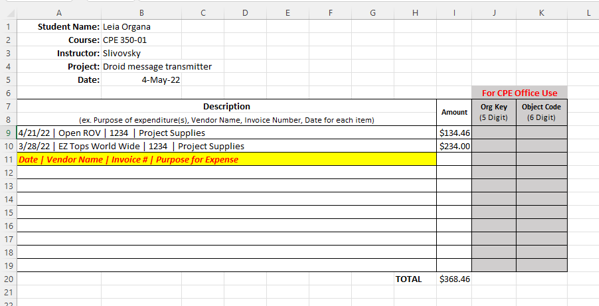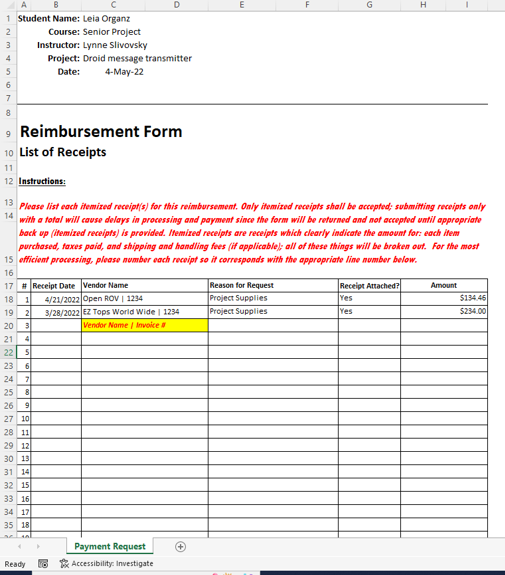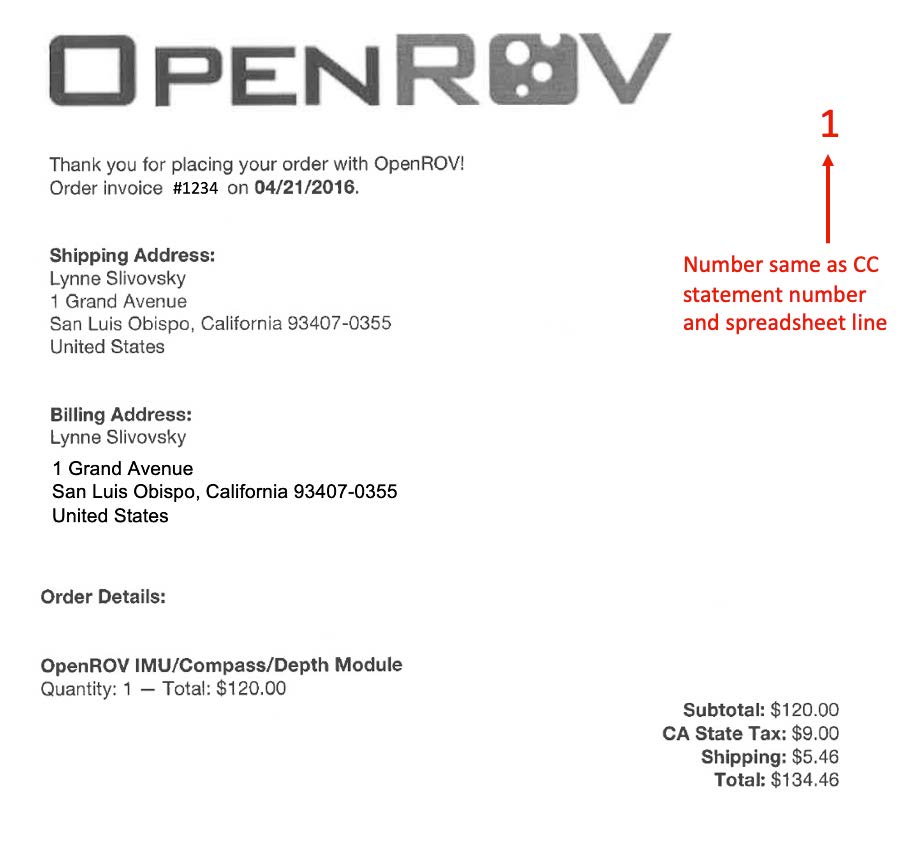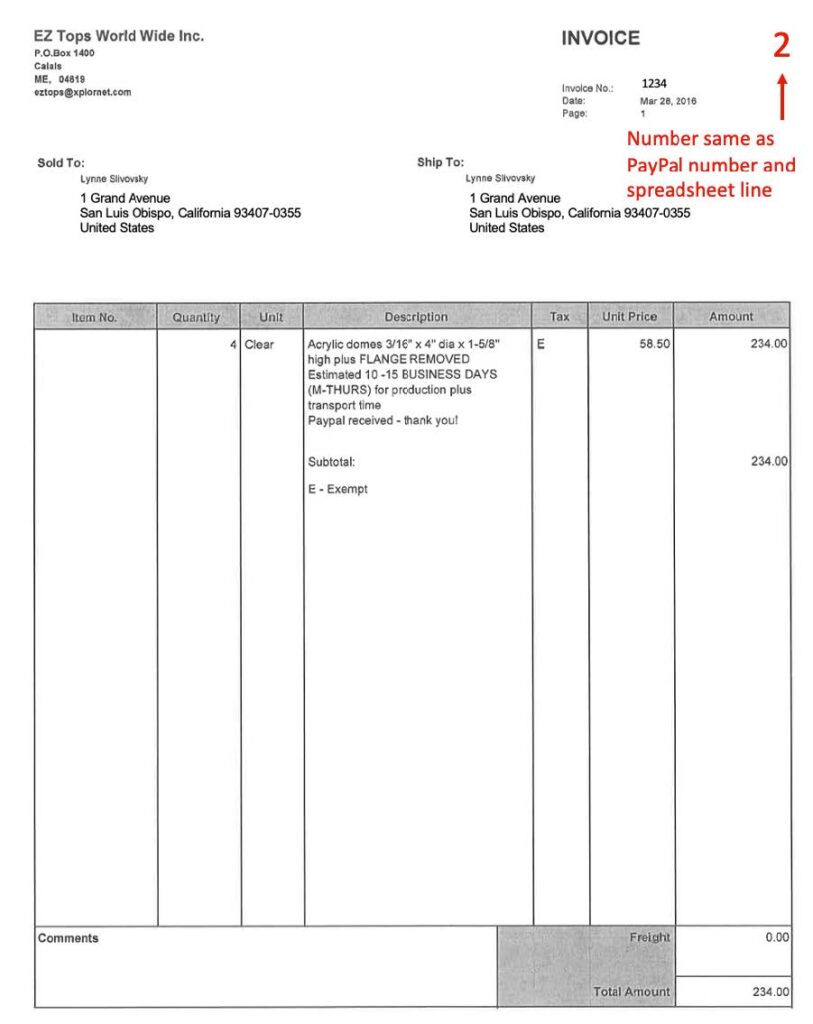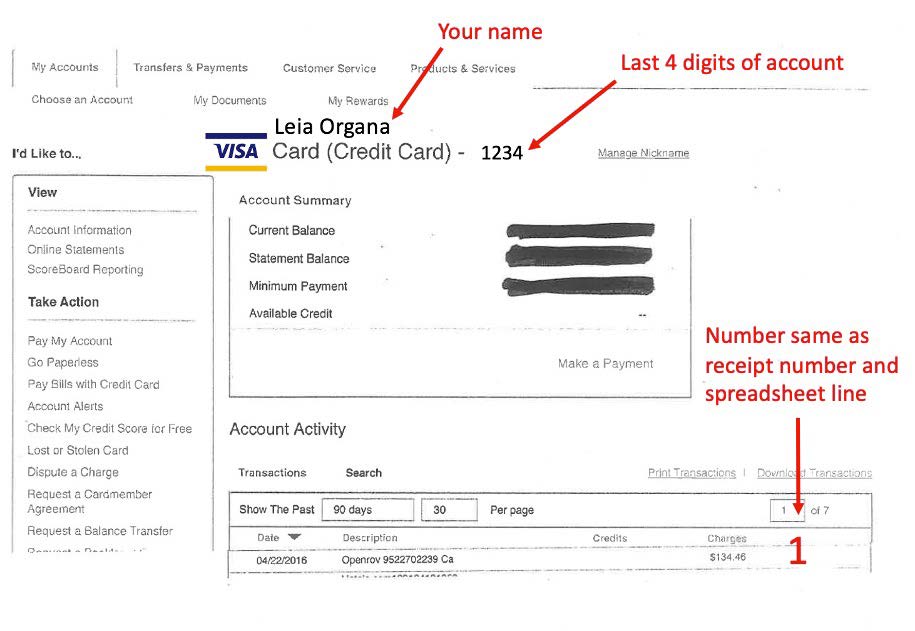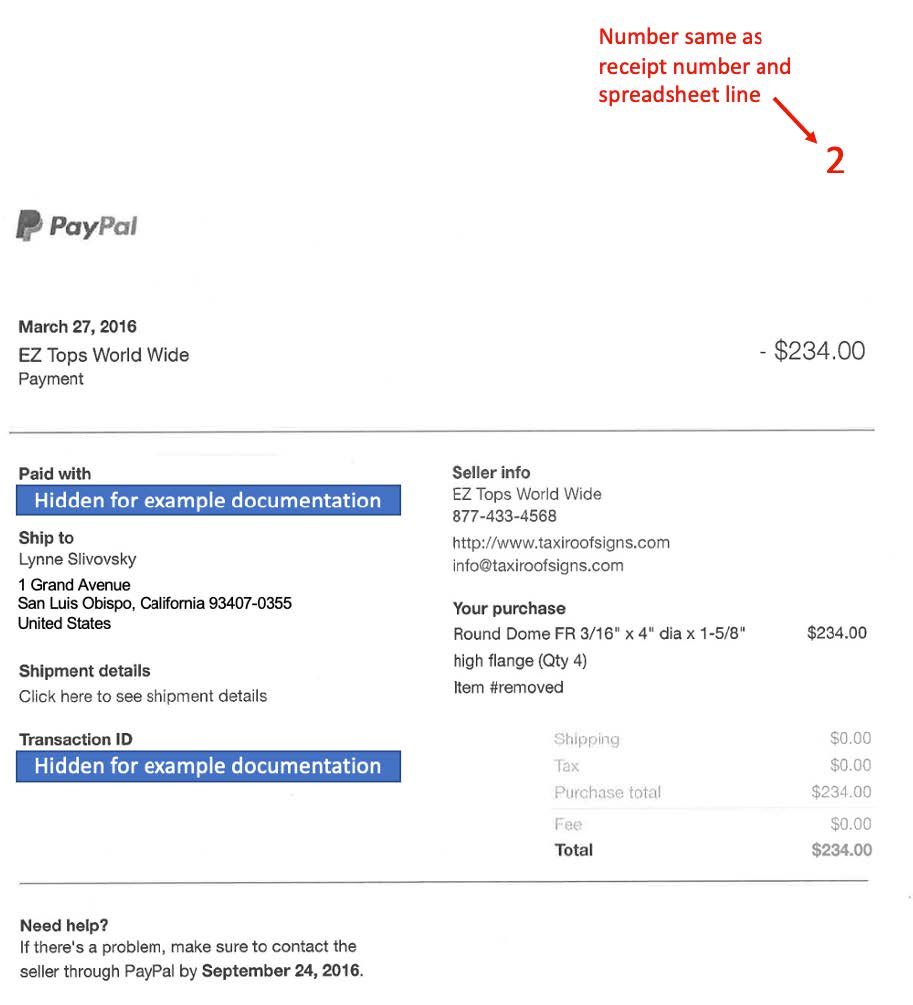Reimbursement Process
If this is your first time submitting a request or you are unsure about how to prepare/submit your reimbursement request, please read these instructions over completely before proceeding. Incorrect submittals may result in your request being delayed or returned.
Reimbursement Amounts
Students | Use this process to submit reimbursements for projects (typically capstone or senior project). Request amounts must be $50 minimum to be processed. Maximum reimbursement allowed per project is $200 without additional approval. If you are submitting a reimbursement exceeding $200 please allow additional time for the approval process.
Faculty | Please check with CPE Office regarding reimbursement limits.
Overview of the Reimbursement Process
Steps in the Reimbursement Process
Review the entire Reimbursement Submittal Process.
- Select your Request Type (student or faculty).
- Provide your Reimbursement Information.
- Download the Expense Spreadsheet and fill it out.
- Provide your Mailing Address.
- Upload your Expense Spreadsheet.
- Select how your items were purchased (on-line/in-store)
- Upload your Purchase Receipts.
- Upload your Credit Card/Bank Statements (if required).
- Sign your Reimbursement Form in Adobesign.
- Pick up your check.
How to Submit a Reimbursement
The form will prompt you to select one of the following categories:
- Student
- Faculty Member
Click Next.
Provide your information based on your request type (student or faculty). Click on the link below for more details about each request type.
Download the expense spreadsheet (follow the screen instructions) and fill out the spreadsheet requested. Click on the link below for complete details on filling our your spreadsheet.
Provide the mailing address you would like your check mailed to in the event you cannot pick it up at the office:
- Address
- City
- State
- Zip
Upload your completed spreadsheet detailing your purchases.
Indicate how your purchases were made.
- Online | Note: Both receipts and credit card statement will be required
- In-Store | Note: Only receipts required
- Both
Upload a PDF of your Purchase Receipts
If you made online purchases, you will be asked to upload your credit card statement showing those purchases. For in-store purchases, you will only need a receipt.
After submitting your reimbursement, your form will be prepared by the CPE Office. You will receive an email generated by AdobeSign inviting you to sign your reimbursement form. Please check your clutter/junk folders as these emails often end up there. Please note: If your reimbursement is for a capstone project, you will not need to sign a form.
Note: Submissions can take 10 days to 3 weeks to process and payout
During the academic year, the CPE Office will email you when your check is ready to pick up. Please note: If your reimbursement is for a capstone project, your check will be mailed to you directly.
Note: If your check arrives during the summer months, the office will send it to the mailing address you provided on the reimbursement submittal.
Ready to Submit an Reimbursement Request?
Reimbursement Information by Request Type
Student
Select your reimbursement threshold amount (must be over $50 to be processed).
Provide the following information:
- EmplID
- Cell Phone
- Instructor/Advisors Name
- Instructor/Advisor’s Email
- Project Name and Detailed Description
Provide the following:
- Total Reimbursement Amount
- What the reimbursement is for
- Capstone
- Class Project
Faculty
Provide the following information:
- Project Name and Description
- Is this a Hospitality Expense
If it is a hospitality expense, you will be directed to download a hospitality form to include with your upload.
Indicate if the reimbursement is for:
- Capstone Course
- Other Class Support
- Universal Faculty Support
- Other (select this option if you are spending out of your professional development account – please provide your account/org key in the space provided)
How to Prepare your Uploads
Spreadsheet of Purchases
The Reimbursement Form will direct you to the correct spreadsheet to download depending on what type of reimbursement you are requesting. Capstone and some Professional Development (faculty only) reimbursements require a different spreadsheet than student projects or course reimbursements. If you are not sure which option to select, please contact the CPE Office.
Capstone/Professional Development Spreadsheet of Purchases Upload | Please provide the following information on your spreadsheet: purchase date, vendor, invoice # (if applicable) and name of item.
Student Project Spreadsheet of Purchases Upload | Please provide the following information on your spreadsheet: receipt date, vendor name, reason for request (student project), receipt attached (select “yes“), and amount.
Please refer to examples below for more detail.
Receipt & Credit Card Documents
Receipt Upload | Submit all original acceptable receipts compiled in a single PDF. Number and order each receipt so it corresponds with the appropriate spreadsheet line number. For online purchases, you will also need to provide your credit card statement showing the purchases made (See below for full explanation and examples).
Credit Card Statement Upload | Submit all original acceptable receipts compiled in a single PDF. Number and order each receipt so it corresponds with the appropriate spreadsheet line number. For online purchases, you will also need to provide your credit card statement showing the purchases made (See below for full explanation and examples).
To get reimbursed, you need to submit ORIGINAL receipts for each purchase!
Please list each itemized receipt(s) for this reimbursement. Only itemized receipts shall be accepted; submitting receipts only with a total will cause delays in processing and payment since the form will be returned and not accepted until appropriate backup (itemized receipts) is provided. Itemized receipts are receipts that clearly indicate the amount for: each item purchased, taxes paid, and shipping and handling fees (if applicable); all of these things will be broken out.
Number each receipt so it corresponds with the appropriate spreadsheet line number.
IN-STORE PURCHASES | For any in-store purchase (e.g., Home Depot, Miner’s Ace Hardware, RadioShack, etc.), prepare receipt by taping the it to a blank 8.5×11 sheet of paper. You can tape more than one per page if you have multiple store receipts. Scan this as a document.
ONLINE PURCHASES | For any online purchase (e.g., Amazon, EBay seller, etc.), print the receipt or invoice you received from the seller. Your receipt must say the word “receipt” or “invoice”. If it says, “order confirmation”, that’s not the correct one. You must also include a copy of your credit card/bank/Paypal statement showing the purchase and amount. This statement should include 1. Your name, 2. The last 4 digits of your CC number, and 3. The line showing the purchase. You should mark out all other personal information. If it’s a PayPal purchase, print the transaction page from PayPal.
Scan and compile all receipts and supporting credit card statements into a single PDF.